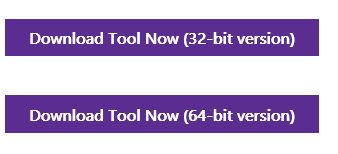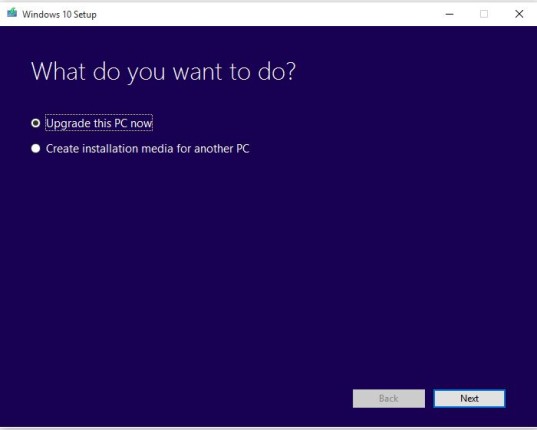If waiting for the Windows 10 upgrade invitation is too slow, you can download the upgrade now
By Stephen Pate – As of yesterday 67 million computers were upgraded to Windows 10. That is a higher upgrade rate than Microsoft or Apple ever achieved before.
Officially you have to wait for Microsoft to invite you to upgrade but there is another way to get it now.
The upgrade rate is a signal people like the fact that Windows 10 is free for Windows 7 and 8.1 activated licences. It is also a sign that people like Windows 10.
After I upgraded two desktops and a laptop, my wife jumped into the game and upgraded one of her three work computers.
Microsoft is saying officially that you might have to wait weeks for the upgrade. Windows 10 is better than Windows 7 and 8 and makes your computer feel new again. The free upgrade does not apply to Windows Enterprise licenses.
Here’s how to get the upgrade
The key things to remember in the upgrade are:
1. Is it Windows 7 SP1 or Windows 8.1?
2. Is it a legal copy?
If the answer to both questions is yes, then –
3. What version of Windows 64 but or 32 bit does your computer have?
4. Is it Windows Home or Windows Pro?
There are two ways to upgrade 1 – automatically online and 2 – by creating a bootable 4 GB USB drive and updating later.
It’s always a good idea to back up your programs and data before doing any upgrade.
To upgrade go to Download Windows 10 ISO Disc Image Download Windows 10 Disc Image (ISO File).
Read the page and make sure you feel comfortable with the information and instructions.
When you click on either the Download Tool 32-bit or 64-bit it downloads a small program to your computer called MediaCreationToolxx.exe. If you lose it check the Downloads subdirectory.
As soon as the tool launches, it gives you a choice of upgrading right away online or later. If you choose later, it creates the bootable USB stick with the Windows 10 upgrade.
If you make the first choice, the upgrade will begin and about 90 minutes later you will have Windows 10. What will happen first is it checks to see if your computer is compatible then gives you a choice of keeping your programs and data. You probably don’t want to delete them.
If the upgrade fails to launch, check your C:\ drive for a subdirectory starting with a ~ mark. Find the setup.exe file in the first or second subdirectory below it and click. That should launch the upgrade. I had to do this for one computer.
Bootable USB upgrade
If you decide to create the bootable USB drive – a good idea – all you have to do is click on setup.exe and the upgrade will start.
Follow the instructions and you should have no problems.
After upgrading, check to see if everything works – printers etc. I found it took a reboot or two to get the monitor to its highest resolution on two desktops but the laptop worked perfectly.
There will be some programs that don’t work out-of-the-gate. My Roland audio drivers are waiting for the Windows 10 drivers. My wife’s Cisco VPN client doesn’t work yet.
Little things that can either be annoying or a big deal. Check the manufacturer’s site for the latest drivers. Do not update the NVIDIA graphics drivers. The Windows 10 drivers are newer and better than the official ones.
Once you get your computer upgraded, explore the new features and see what you can use. One thing that has changed is OneDrive. Now you choose subdirectories you want sync’d and the rest is up to OneDrive. In earlier versions you kept a separate subdirectory for OneDrive. The new version is more convenient.